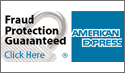To shop at Shop4tech.com you need to have all cookies enabled. Cookies are tiny text files stored on your computer when you visit certain web pages. Shop4tech.com uses cookies to keep track of what you have in your shopping cart. Cookies cannot harm your computer and do not contain any personal or private information.
Microsoft Internet Explorer
To enable cookies in Internet Explorer 7 or 8:
- Click Start > Control Panel. (Note: with Windows XP Classic View, click the Windows Start button > Settings > Control Panel).
- Double-click the Internet Options icon.
- Click the Privacy tab.
- Click the Advanced button.
- Select the option 'Override automatic cookie handling' under the Cookies section in the Advanced Privacy Settings window.
- Select the 'Accept' or 'Prompt' option under 'First-party Cookies.'
- Select the 'Accept' or 'Prompt' option under 'Third-party Cookies.' (Note: if you select the 'Prompt' option, you'll be prompted to click OK every time a website attempts to send you a cookie.)
- In the Internet Options window, click OK to exit.
To enable cookies in Internet Explorer 6:
- Click Start > Control Panel. (Note: with Windows XP Classic View, click the Windows Start button > Settings > Control Panel).
- Click the Advanced button.
- Select the option 'Override Automatic Cookie Handling.'
- Select the 'Accept' or 'Prompt' option under 'First-party Cookies.'
- Select the 'Accept' or 'Prompt' option under 'Third-party Cookies.' (Note: if you select the 'Prompt' option, you'll be prompted to click OK every time a website attempts to send you a cookie.)
- In the Internet Options window, click OK to exit.
Mozilla Firefox
To enable cookies in Mozilla Firefox 3.x (PC):
- Click Tools > Options.
- Click Privacy in the top panel.
- Set 'Firefox will': to Use custom settings for history.
- Check the box next to Accept cookies from sites to enable cookies, or uncheck it to disable them.
- Click OK.
To enable cookies in Mozilla Firefox 2.x (PC):
- Click Tools > Options.
- Click Privacy in the top panel.
- Select the checkbox labeled 'Accept cookies from sites.'
- Click OK.
To enable cookies in Mozilla Firefox (Mac):
- Go to the Firefox drop-down menu.
- Select Preferences.
- Click Privacy.
- Set 'Firefox will': to Use custom settings for history.
- Check the box next to Accept cookies from sites to enable cookies, or uncheck it to disable them.
- Click OK.
Chrome
To enable cookies in Chrome (PC):
- Click the Tools menu.
- Select Options.
- Click the Under the Hood tab.
- Click Content settings in the 'Privacy' section.
- Make sure Allow local data to be set is selected to allow both first-party and third-party cookies. For any given webpage, first-party cookies are cookies that are set by the site domain listed in the address bar. Third-party cookies come from other domain sources that have items, such as ads or images, embedded on the page. If you only want to accept first-party cookies, check the box next to Block all third-party cookies without exception.
To enable cookies in Chrome (Mac):
- Select Chrome > Preferences on the menu bar.
- Click the Under the Hood tab.
- Click Content settings in the 'Privacy' section.
- Make sure Allow local data to be set is selected to allow both first-party and third-party cookies. For any given webpage, first-party cookies are cookies that are set by the site domain listed in the address bar. Third-party cookies come from other domain sources that have items, such as ads or images, embedded on the page. If you only want to accept first-party cookies, check the box next to Block all third-party cookies without exception.
Safari
To enable cookies in Safari:
- Go to the Safari drop-down menu.
- Select Preferences.
- Click Security in the top panel.
- Under 'Accept Cookies' select the option 'Only from sites you navigate to.'
If you've already checked that your cookies are enabled and you're still seeing an error message that your browser's cookie functionality is turned off, try opening a new window in your browser. Sometimes using tabs in a single browser instance can cause your cookies to stick.
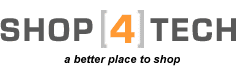

 View Cart
View Cart






 Please Enable Cookies in your Web Browser to Continue
Please Enable Cookies in your Web Browser to Continue